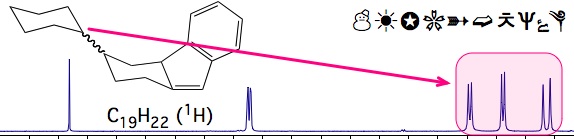Putting Annotations on the Spectrum
There are two sets of notes, which can be shown/hidden independently: “Peak Labels” and “Document Notes”. When the scale under the spectrum changes, the former move accordingly, while the latter don't move inside their window. The switches to show and hide the notes are under the menu “View”. Control-clicking a note shows a contextual menu. Two of the options in this menu let you move the note from one set to the other. Generally, when you create a new note, it is created as a “Peak Label”, that is, frequency-dependent. When one or more notes are selected, many menu commands (Copy, Cut, Delete, Show Fonts Window, Levels & Colors) apply on the selected set only, not on the spectrum. For other specific operations, invoke the contextual menu, control-clicking the note. Many notes can also be edited. A short-cut to open the editor for a note is to double-click on the note. Here is a summary of the actions a note responds to:
- drag
- click (selection)
- control-click
- shift-click (multiple selection)
- double-click
Some notes, when selected, show a darker corner. You can drag these corners either to resize or to rotate the note. All notes are by default created black, but you can choose a different color for each of them. The contextual menu only contains the “Send Back” command. To bring forward a note, first cut, then paste it again. A list of possible kinds of notes follow:
Plain Text (latin alphabet)
This kind of text, also known as “ASCII” because it uses only the set of ASCII characters, requires less memory and triggers an internal optimizations in iNMR, that writes chemical expressions the way a chemist would. Although you can use a different style for each note, you cannot use two styles into the same note. If you dislike how iNMR creates superscripts and underscripts, you can transform the Plain Text note into a Unicode Text note (see below). To create a text note, either you import it from another program, or use the “Writer” tool (from the menu: Tools). With a single click of this tool you create a new note. With a double click, with or without the tool, you open the editor for the clicked note. Quite often you'll perform a double click (creates a new note and opens it for editing). The edited text remains in memory and is incorporated into newly created notes. Once into the editor, the “Carriage Return” key flushes the edited text back into the document window and closes the editor, while the combination ctrtl-<Carriage Return> creates a new line.
How to Create a Note with Frequency Information
Keep the ‘Control’ key pressed while you click or drag the interpolator; two things will happen: a new note is automatically created in situ and the clipboard will also contain the same text.
Unicode Text (universal characters)
The ASCII set of chars is limited to only one hundred elements (more or less). If you insert a character not in this set, iNMR automatically adopts the wider “Unicode” set. A further advantage of this modality is that you can reduce the width of large notes: words will be written into more lines. To change the width, drag the right edge. With Unicode you can mix letters of all alphabets, and also use funny symbols like stars, arrows, etc...
How the Font is Set
When you create a new note, it normally takes the same font as the surrounding document. Afterwards you can change font and size for any note or any group of selected notes. You can also define a particular font to be used for all new notes, regardless of their document. Open the “Preferences” dialog at the “Digits” menu. There you can define the new default fonts and sizes, one set for new documents (scales, integrals, peak-picking...), another set for new notes.
Arrows
You create arrows with the “Quiver” tool (menu: Tools). Not counting the color, you have 5 independently selectable options, which combined together give 32 different flavors of arrows.
Thickness If you select the option “Thick” the line thickness is 3 points. Apart from this case, if you select any color (including black), the line thickness is 1 point. Apart from the above cases, the line thickness is the same of the spectrum.
Frames and Brackets
All things said for arrows apply also to this set of four shapes: square brackets, rectangles, ovals and rounded rectangles. Brackets can be oriented towards any of the four sides of the screen: drag one of the hot corners past the other one. To create a frame, first create a bracket, then double click it for editing.
The check box for the color is only useful to remove the color, not to set it!
Thickness The rules are the same as in the case of arrows (see above).
Pictures
You can import a picture from another application or by opening a file. You can also drag an image file from the Finder into an iNMR window. These imported pictures cannot be edited inside iNMR. You can however drag the right-bottom corner and resize them at will. You can add a colored frame (just choose the color).
Chemical Structures
iNMR can read chemical structures contained into .mol files. You can extend the capabilities of iNMR by simply installing OpenBabel. (Read below). It's not possible, however, to import chemical structures directly thrugh the clipboard. When you open one of the recognized files (command: “File/Open”), iNMR creates a new note (containing the structure) into the foremost document. Faster Alternative: drag the file from the Finder into the iNMR window. You can manipulate the note with the same methods that apply to all kind of notes (Ctrl-click, double click, drag, delete, change size/color/font, etc...). You also have the options to explicitely show the carbon atoms and/or the atom numbers. A document can contain more than one structure. The advantages of importing a structure, instead of the corresponding picture, are many. The quality of your print-out is higher, there is no degradation when you export to another application or when you resize the structure, you can change the atom labels and their positions (assuming you exactly know the definition of mol file).
Using an external application, like TextEdit, you can recreate the mol file or create a high-quality Quartz image from the note. In the first case, drag the note into a .txt document; in the second case, drag the note into an .rtf document (use copy & paste if you don't like drag & drop). Regardless of its spectrscopic use, you can adopt iNMR as an helper for those applications (e.g.: MarvinSketch) that let you create great structures but not great pictures.
OpenBabel
It's a suite of free command-line programs. Installing them is incredibly easy and we recommend you to do it. There are other packages, also free, that already contain OpenBabel: iBabel and ChemSpotlight. iNMR assumes a default installation (the programs “babel” and “obprop” are installed into /usr/local/bin) and that the user has writing privileges into /Users/Shared (also the default). If the conditions are not met, iNMR can't use OpenBabel. If both are met, you gain the following adavntages:
- You can open all the files recognized by OpenBabel (over 80 formats), not just .mol files. For example, you can read ChemDraw .cdx files.
- iNMR automatically stores the formula and the SMILES of the molecule into the document metadata (unless both fields are already filled).
- You can add the hydrogen atoms to the structure or remove them.